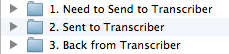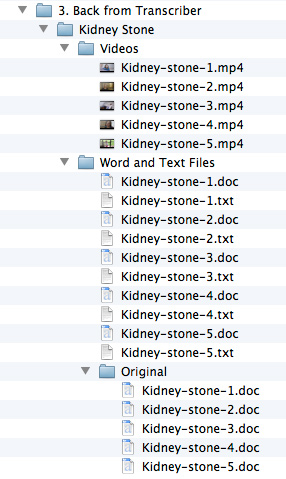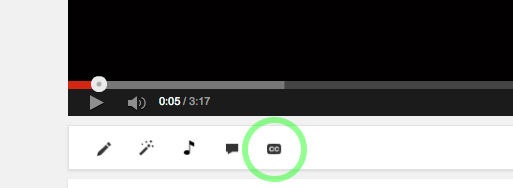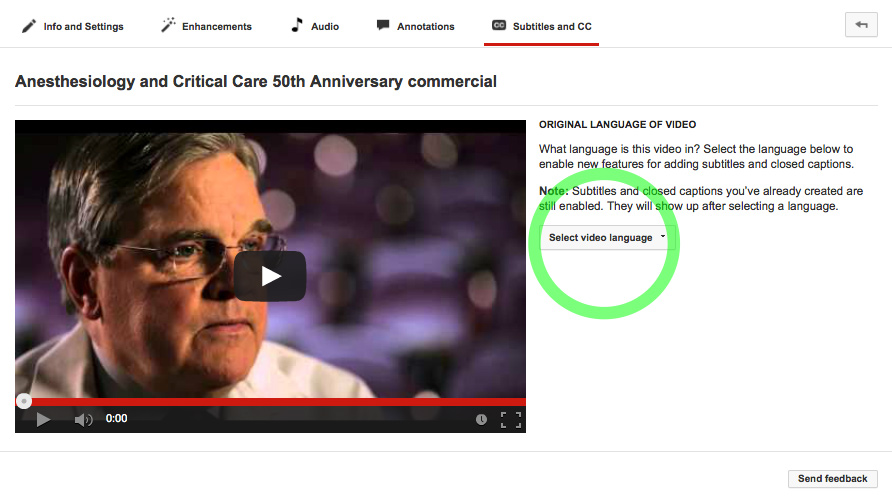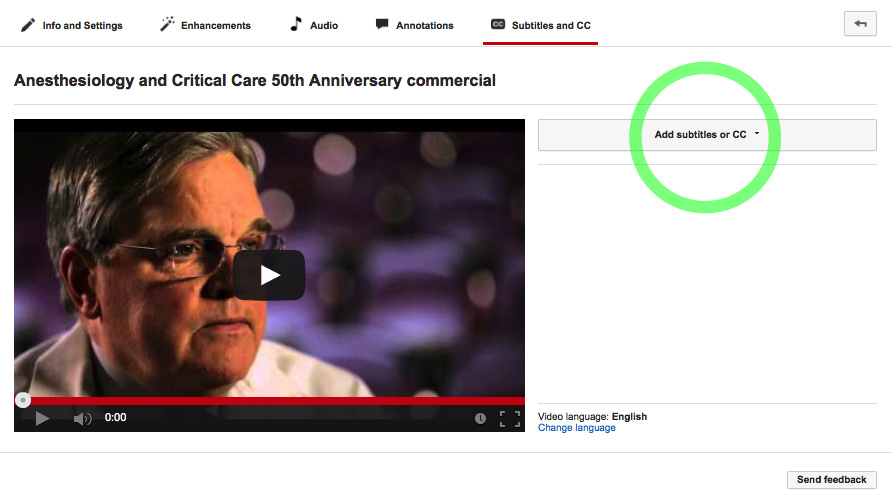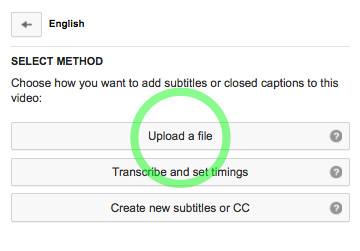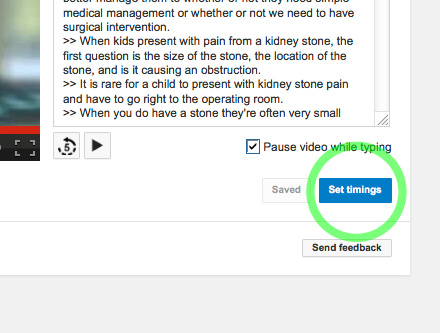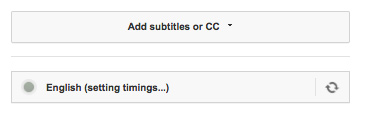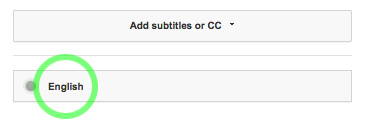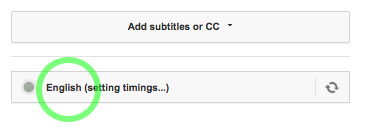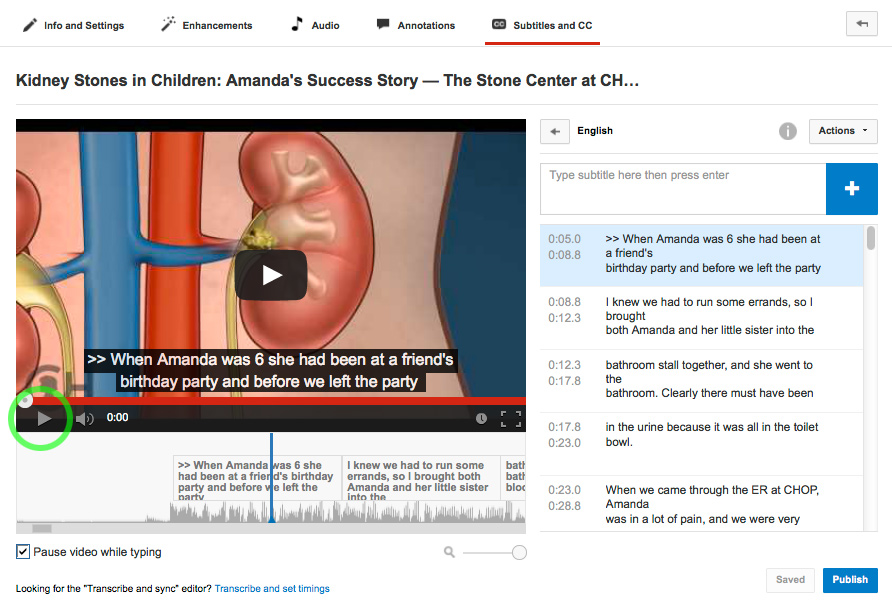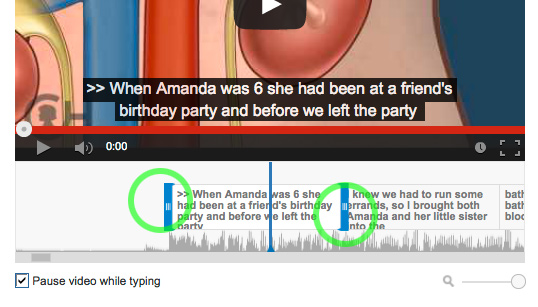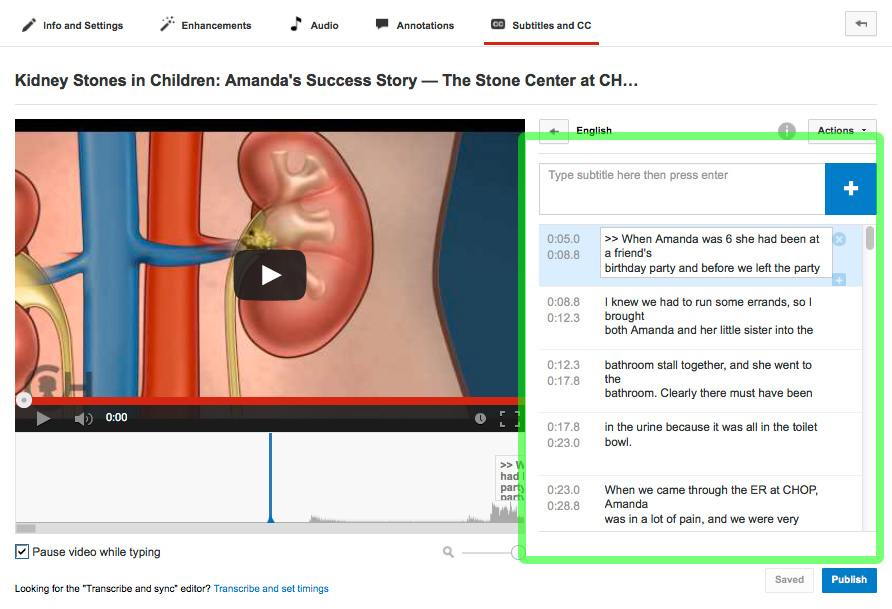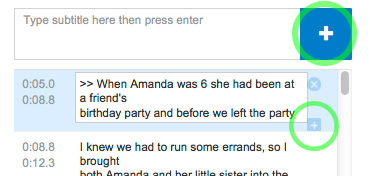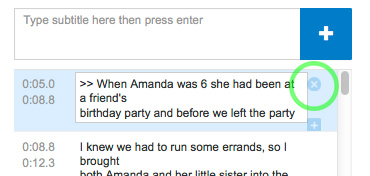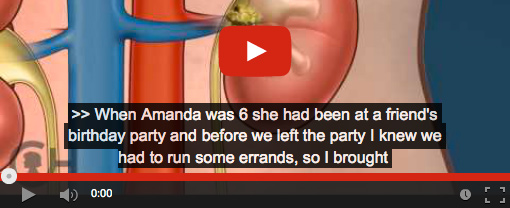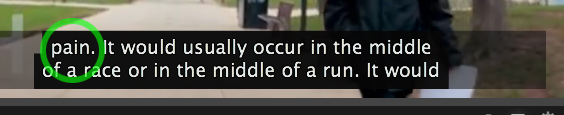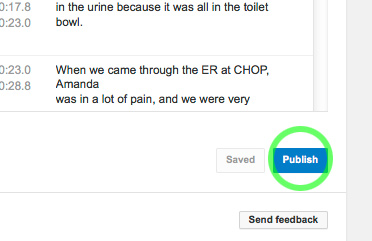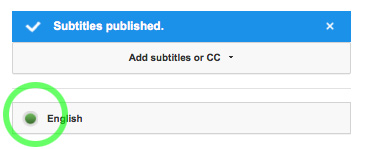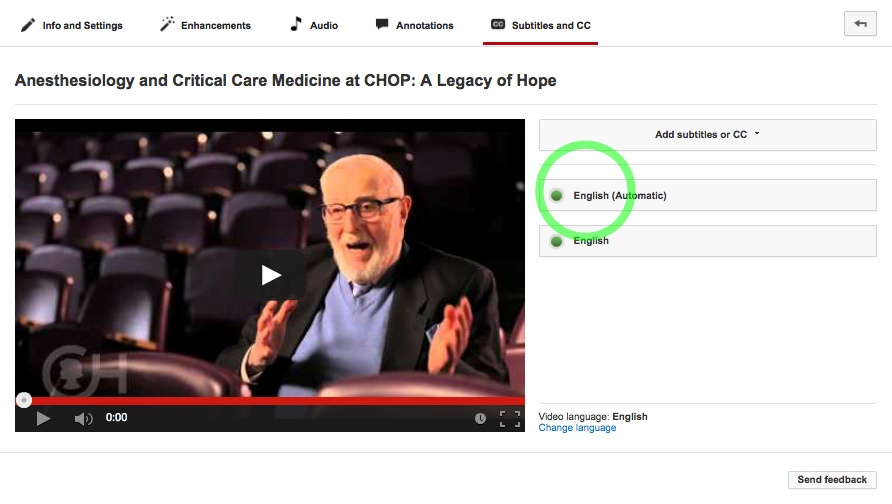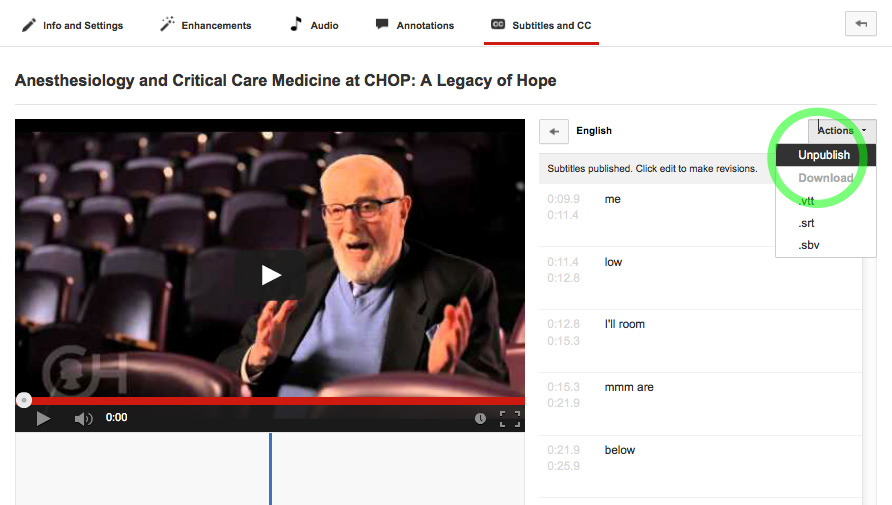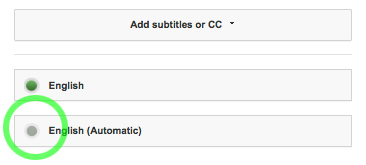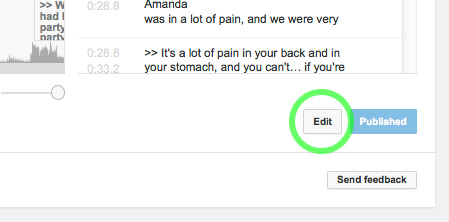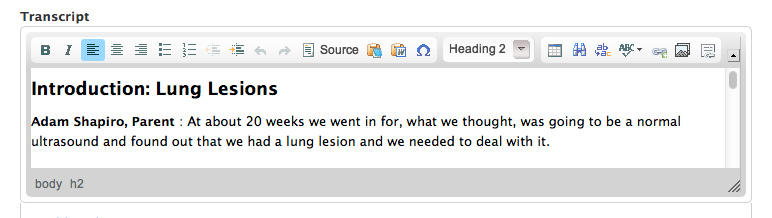Closed captioning must be added to YouTube videos when they are publicly available on CHOP.edu or YouTube for more than 3 months.
Closed Captioning Process
Preferably, low-quality .mov or .mp4 videos are sent to our closed captioning vendor, Just Your Type Service, for transcription. There are a few ways to obtain low-quality videos:
- Download a low-quality MP4 from YouTube.
- A marketing team member can convert a video to low quality.
- If obtaining a low-quality version is not possible, a large video will do.
A total of 30 minutes or more of video is sent to the transcriber. When compiling video files for transcription, they are added to the marketing server folder: ENTFNPPX1/PR_Mktg/Department/Web Services/Closed Captioning/-Transcriber/1. Need to send to Transcriber
When about 30 minutes of low-quality videos are accrued, Stephen Crawford (or manager of closed captioning) will copy the videos to a DropBox folder for the transcriber. The video files will then be moved from folder 1. Need to send to Transcriber to folder 2. Sent to Transcriber.
Just Your Type Service Transcription
The videos sent to Just Your Type Service are transcribed by a human being.
The transcriber will add the names of speakers to the transcription when names are available.
Just Your Type Service does quality control and reviews the transcripts for spelling errors and mistakes.
The transcriber will attempt to follow the CHOP editorial style guide.
Transcript Formatting
- Transcript content is mixed-case text (upper- and lower-case letters).
- Transcripts will be provided in .docx format.
Receiving and Duplicating files from Just Your Type Service
Just Your Type Service will email the transcription.docx files to Stephen Crawford.
The files will then be transferred to the Marketing Server at: ENTFNPPX1/PR_Mktg/Department/Web Services/Closed Captioning/-Transcriber/3. Back from Transcriber.
The .docx files will be duplicated and an original unedited version of each file will be saved.
The video files will be moved from the 2. Sent to Transcriber folder to the 3. Back from Transcriber folder.
In most cases, Stephen Crawford (or manager of closed captioning) will manage the files and make the duplicates, then notify the maintenance team when the files are ready.
Review and Editing Process
Web Updates editors review the transcripts. The editor will correct spelling, spacing, punctuation errors, incorrect speakers and incorporate CHOP’s style guidelines where appropriate in the .docx file. The editor SHOULD NOT alter the transcripts to be grammatically correct if the content of the transcript exactly matches the speaker in the video. The editor SHOULD NOT rewrite the transcript. A transcript should match, word-for-word, what a speaker has said.
Writers/editors should watch the videos to verify the names of the speakers are correct.
B-roll and Background Speaking and Discussions
Some videos contain B-roll, supplemental or alternative footage intercut with the main shot, that may be unnecessary and difficult to understand. Remove the B-roll from the transcript and closed captioning. Some examples include:
- Children yelling and playing
- Clinician discussion with patient/family
- Television or radio background noise
If B-roll is essential to understand the video, leave it in the transcript and closed captioning. For transcripts, italicize the B-roll and do not bold speaker names.
Speakers Name/Title Format
Clinical staff names are usually limited to one title; e.g. Bob Smith, MD.
If a speaker is unknown, attempt to find out who the speaker is by asking marketing colleagues. If the speaker can not be identified, use Unknown Speaker: as the designation. If there are multiple unknown speakers, number them: e.g. Unknown Speaker 2.
Parents, family members and other speakers that do not have professional titles can also be labeled to give the reader more context about the statements.
After the transcripts have been reviewed, they are ready to be timed by YouTube.
Adding Transcripts to YouTube: Convert Transcripts to Timed Captions
Closed captioning is handled entirely in YouTube. Drupal does not support captioning or timed files.
Convert Transcripts to .txt format
Copy the contents of the .docx to a text file. Replace all speaker names with double arrows and a single space (>> ). Closed captioning in the United States does not contain speakers’ names. Save the text file on the marketing server in the 3. Back from Transcriber folder. The text file will be uploaded to YouTube and automatically timed to match the speakers in the video.
Generate the Closed Captioning
To add closed captioning to YouTube, press the CC button under the video.
Select English or Spanish. (YouTube cannot time Arabic.)
Upload the .txt file
Select Transcript for .txt uploads. Select Subtitles file when uploading files with time codes.
When the upload of the .txt file is complete, press the Set timings button.
The timing process will take a few minutes. The spinning arrow symbol will not deactivate once the timing process has finished.
Refresh the page. If the arrow symbol is gone, timing is complete. Press the English button.
Or, if a few minutes have passed, simply press the English (setting timings…) button to see the closed captioning.
Review and Edit the Closed Captioning
Press the play button on the video play to load the closed captioning. Press the play button again to play the video with the newly added closed captioning. Watch the entire video and read the closed captioning to ensure the timing and captioning are accurate.
Timing
YouTube is very good at timing transcripts. But, occasionally the timing of a transcript must be modified because the timing is off. Timing can be adjusted using the interface below the video. The entire area can be grabbed with the mouse and scrubbed back and forth to the desired section of the video. Hover over a text box and handles appear at the left and right of the text. Shorten or extend the length of time the text appears on the screen by clicking and dragging the handles, reducing or extending the width of the box.
Rearranging and Editing Captions
Caption text can be edited in the interface to the left of the video.
A new block of captioning can be added by pressing the plus signs. A new caption will always appear before the selected blue caption.
A block of captioning can be deleted by pressing the X.
Reasons to Edit Captions
Closed captioning should be no longer than two lines. If there are three lines of text attempt to remove a line break in the caption. If a line break doesn’t exist or removing a line break doesn’t reduce the caption to two lines, the extra words must either be added to the previous caption or the next caption. Or, a completely new caption must be created.
Sometimes the last word of a sentence is included in a caption from the preceding caption. Move the word to the previous caption and adjust the timing slightly. If moving the word causes three lines in the previous caption, leave the captioning as is and don’t move the last word of the sentence.
Some videos may have extended periods of music. Copy these music notes ♪♪ and paste them into the captioning interface in YouTube. Music notes can be visible as long as the music is playing and there isn’t discussion or talking by people in the video. Music notes can appear for the entire length of an instrumental video.

Captions should only appear when people are speaking. A caption should not remain on screen for an extended period of time after a person has completed speaking.
Captions should remain on the screen long enough to be comfortably read.
During the review process, errors in the closed captioning could be discovered. A word might be misspelled or incorrect content should be deleted. Correct the captioning in the YouTube editing interface, then update both the .docx and .txt files.
After editing is complete, press Save changes to publish the captioning.
When the captioning is published, a little green filled circle should appear on the button next to English.
Unpublished YouTube Generated Captions
After captions are published, unpublish the automatic captions that are generated by YouTube. Press the English (Automatic) button with the filled green circle at the left.
From the actions dropdown, select Unpublish.
Once the generated captions are disabled they can be deleted permanently.
Editing Published Captions
Published captions can be edited by pressing the Edit button.
Add Transcripts to CHOP.edu/Drupal
When closed caption is complete on YouTube, only then can transcripts be added to Drupal. Transcripts are not added to Drupal when a video only appears on YouTube.
All CHOP-owned videos on CHOP.edu should include transcripts below the video. Here is an example of a video page with transcript.
To add a transcript to Drupal, copy the transcript from the .docx and use the “Paste as Plain Text” tool on the WYSIWYG to paste the transcript into the Transcript field on the video page. Include the title of the video as an H2. Speaker names should be bold.
If there are multiple chapters in a video series, add the transcript from each video to the transcript field, essentially combining all transcripts to form one large transcript. Each chapter should include an H2 formatted title of the video.
Notes and Additional Information about Just Your Type Service
The cost is 40 dollars per hour for transcription.
Transcriptions can be turned around in three days. Usually there isn’t an immediate need for transcripts. The transcriber is given 4 weeks to complete the transcriptions.
The Importance of Transcripts
- The transcripts are added to pages for SEO.
- Users may have slow download speeds on a mobile device or may have a cognitive impairment that makes it difficult to listen to a video. The transcripts provide an alternative to watching the video.
- Transcripts can be printed and read along with the video.
- Some screen readers have difficulty with video players. The transcript is an alternative to the video player.
- CHOP writers and editors use the transcripts.
The Importance of Closed Captioning
The closed captioning is important to hearing impaired users and for users with cognitive impairments.
The closed captioning also shows people how to spell hard-to-pronounce medical terms.